
Should You Use a Lighting Visualizer?
Apr 08, 2024Visualizing your lighting on the computer is one of the very best ways to waste a solid afternoon. 🙂
Seriously, though – visualization can be a necessary and important part of your lighting!
Want to walk into a big show with some solid programming done?
How about up-selling your clients on some additional lighting by giving them a video of how awesome their show will be?
Just need to learn a new console, or become a better programmer? Using a visualizer can not only save you time, it can also make you a lot of money.
Using a visualizer available and ready to use can not only save you time, it can also make you money if you’re in the business of lighting. Even if you’re just doing lighting for your band or church, trying to program without having to be in front of your lighting rig, visualization has its’ benefits!
But visualizers can be expensive. Simply put, they’re a very expensive piece of software to develop, and many visualizers that are on the market are quite expensive. However, below I’m going to show you how visualizers don’t have to be expensive and they can even be free. It all depends on what you need!
What Do I Need From A Visualizer?
Basic 2D Lighting Visualization
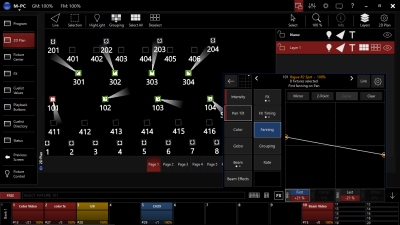
ONYX’s built-in 2D Plan View
If you’re getting ready to pre-program your first show, some lighting consoles offer a really great 2D view, which gives you an overhead look at your lighting rig. You literally can set up and see your lighting rig from the top, and this can allow you to pre-program cues with intensity, color and some gobos without needing a full-blown visualizer.
This can be really helpful if you’re especially pinched for pennies. These days, you can get a 2D layout view inside of most new lighting consoles or software - there are very few that do not offer this functionality!
If you need a 3D view of your lighting and the stage it’s on, then it’s time to upgrade. 3D visualizers are a ton of fun and offer the ability to get life-like lighting simulations out of your computer.
Awesome 3D Lighting Visualization
Nowadays, there are a LOT of 3D visualizers on the market. With so many choices, how do you choose?
First Things First – Can You Use a FREE Visualizer?
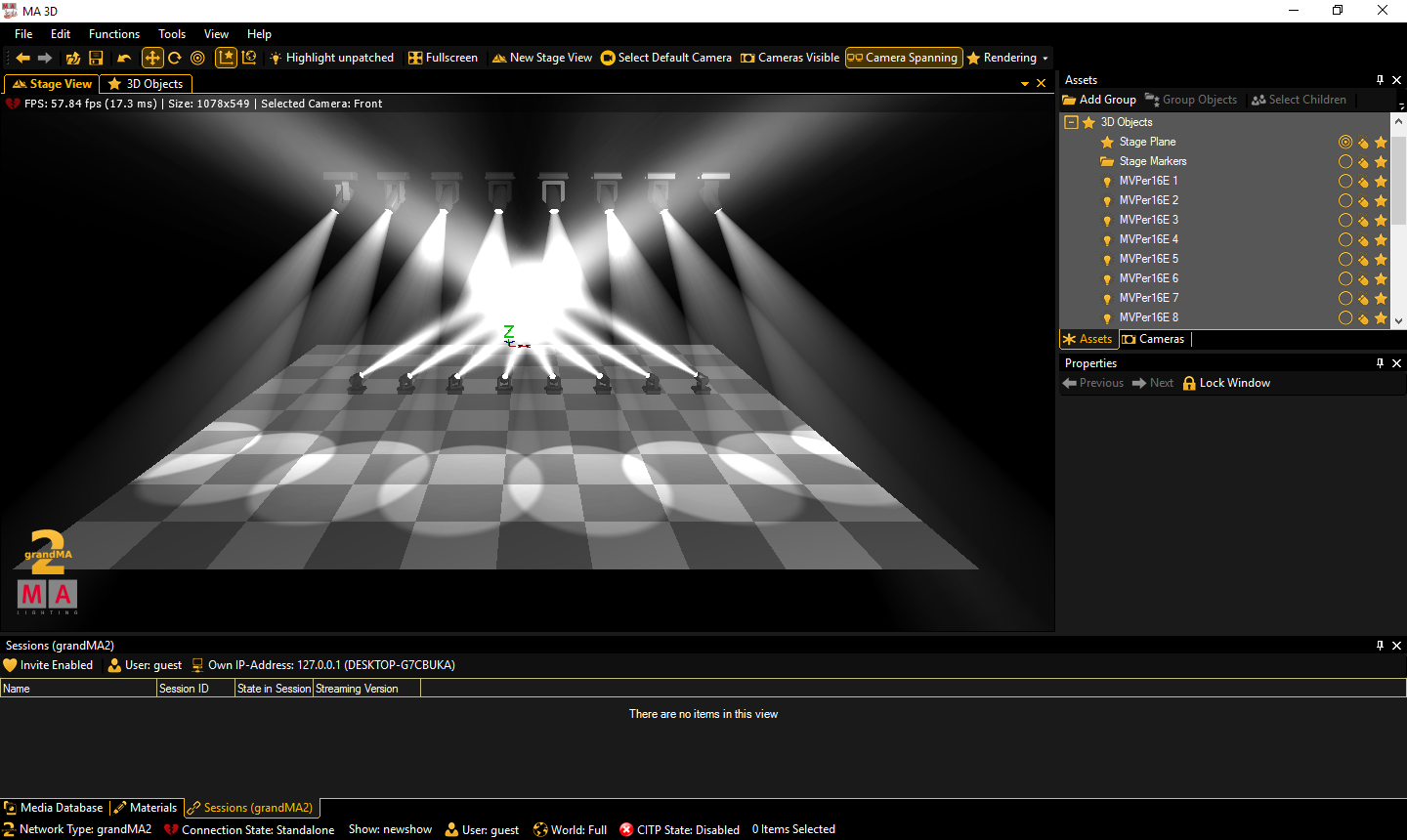
GrandMA 3d Free Visualizer for Grand MA consoles
If you can get away with free, there’s little to no downside! Some consoles off a bundled, "free" visualizer that can either run on the console itself or via a networked computer.
One notable player in this market is Grand MA – they’ve been offering a free visualizer since the days of their Grand MA1 console, and it’s almost as nice as paid visualizers!
Other consoles with a free visualizer include Chamsys and Avolites, who actually has a version of the paid Capture visualizer built-in to their Titan consoles.
The Pros? It’s free, easy to set up, and offers the ability to pre-visualize anything that you can program inside of your console.
The Cons? Built-in visualizers usually don’t look quite as nice as “paid” visualizers and don’t always offer the ability to bring in set pieces or visualize video and laser elements. These visualizers generally won’t work with other consoles, either.
My Favorite Paid Visualizer

Capture
At my last count, there at least 10 different 3D lighting visualizers on the market, all trying to get your dollar.
They’re all good, can make quality visualizations and most work with any lighting console via USB-DMX adapters and/or Artnet and sACN.
Here is my favorite:
My absolute favorite visualizer is Capture.
I personally own a copy of Capture, and it’s a great piece of software.
When you compare the output to other visualizers on the market, it’s definitely one of the most realistic visualizers on the market. I think it’s the best, and it’s pretty easy to get a hang of and use.
It'll work with any lighting console or software, and I especially love how well Capture works with ONYX, as they are integrated so that you can import/export patch and 2D plan info back and forth between the 2 programs, as well as program from Capture or ONYX. It's very cool!
Capture licenses are a one-time purchase but they don’t include upgrades to the major releases. However, the upgrade cost is quite low compared to buying new, and Capture allows you to upgrade for up to 5 years after the release of the version you have! (And hey! When you need a license or upgrade, grab it from Learn Stage Lighting GEAR /Above AVL here!)
There are other visualizers out there, and a lot of them are very close to Capture in price. But, I think Capture has nailed it when it comes to a great combination of ease, features, and cost. Grab the demo download and try it out today!
What Hardware Do I Need for a Visualizer Computer?
3D visualizers are cool, but can your computer run it and how do you know if you have enough computer that can handle a visualizer?
There are generally two types of people when it comes to selecting a computer for their visualizer. You have those that want to purchase the best gaming computer for their visualizer or you have those that are eyeing up that 5+ year old computer sitting in the corner. How do you know which one would be a good fit?
System Requirements
When looking at visualizers, you may notice that most of them don’t offer a minimum hardware requirement. Or when they do, it seems to be very vague. Sure, you have the PC and Mac system requirements and maybe some graphic information, but that’s pretty much it.
We’re going to dive more into suggestions on what you may need but a good piece to note is that the visualizer programs are constantly improving. Not only with their ability but also becoming more efficient for the computer’s sake. For a lot of us that want to make what we already have work, it’s a relief.
Graphics
When discussing visualizers just remember it’s all about the graphics. I’ve had students that are able to run their visualizers on a fairly old computer and it’s able to do it well. So, what’s the difference? It’s all in updating your graphic cards.
Depending on the graphics card, there might be a little lag when moving some items around or if you turn everything on at once but the visualizer is able to do what it’s designed to do. Paid visualizers generally do better with lower-quality computers than the free visualizers, as the old adage says "you get what you pay for".
In my personal opinion, updating the graphic cards is a better and more cost efficient approach than investing in a brand new computer. Some new computers come with a entry level graphic card and that will still give you issues when working with a visualizer.
While there’s no guide on what a “good” graphic card is just know that you have the options to decide what you want from your computer and visualizer. If you’re on a budget, you can always dial down the lighting and the stage but still be able to design and visualize your lights. It might not be 100% on point but you’ll get the general idea of how your lights will look.
A common suggestion I share is that if you’re working with a small to medium size stage, I recommend using a standard computer and consider investing in a $100 – $200 graphic card. This will get your computer and visualizer what it needs and be able to perform very well.
(A great resource on video cards is the Passmark best GPU’s/Value page, it shows you the best cards for the money!)
The total amount of FPS that you’ll get from a given graphics card depends on a ton of settings, so your mileage may vary. Thankfully, Capture has a lot of settings that you can work with to balance realism with your computer’s resources to get the look you need!
Running your visualizer on a separate computer from your console is also a wise idea – it allows your visualizer to get all of the resources it possibly can, to make the best visualization possible.
Capture also has a great webpage discussing the specifics on how each piece of hardware in your computer can affect visualization. It’s a great read if you’re in the market for a visualizer, or want to boost your visualization performance!
PC or Mac?
The age old question that always comes up is PC or Mac? I always like to share that I began as a loyal Mac user but over the years I shifted to being a PC user. I use PC for just about everything and it does a very good job....and then Apple came out with the M1 and newer processors, and kicked butt again :) It seems every 8-10 years it shifts as to which OS is a better value!
If you’re a loyal Mac user that is completely fine. There are visualizers you can use such as the Capture or Chamsys MagicVis. But with a PC, you’ll have access to more options.
When it comes to purchasing a PC there are going to be many options. Just know that most brands have low end units and high end units. Lower-end PC's typically won't have the power to visualizer well, but a mid-grade PC with an upgraded graphics card will often be more than sufficient.
Lastly, laptops or desktops? Laptops are great for mobility but the downside to laptops is that is generally harder and more expensive to upgrade your graphics. This makes desktops more ideal as it’s easier to work with and less expensive when you want to make upgrades.
How Do I Work with a Visualizer?
Working in the visualizer is a great way to pre-program and prepare for real gigs. However, it does take some prep work to make sure your show translates well to the real world. There’s nothing worse than spending hours in pre-viz, only to find out that a ton of your programming is wrong! Here are some things to make sure you get right so that you have a smooth show:
Height and Placement of Your Trusses
When you’re working with moving lights, it’s important to get your trusses in the right place, so that the movements and positions you pre-program are as close to reality as possible. Making sure you plot out your conventional and LED fixtures are the appropriate places is essential too – it would stink if you had to re-arrange your design on site because something didn’t fit!
Tilt of Your Moving Lights
I always hang my moving lights so that they tilt towards the upstage when I move the tilt wheel on my console forward, no matter where they are hung.
It doesn’t matter if you follow my way of hanging lights, but it does matter that the lights are hung the same way in the visualizer as in real life! There’s nothing worse than finding out ALL of your positions are way off and need to be reprogrammed from scratch!
Channel Mode of Your Lights
Make sure the lights are set in the visualizer in the same channel mode you’ll be using on the gig itself. If your LED strip lights are patched in a 4-segment mode in the visualizer, they won’t translate your cool FX sweeps properly if they’re in 1-segment mode on the gig!
Is a Visualizer Right for You?
At this point, you’ve (probably) read this post, and you’re not sure if you should make the plunge and buy a visualizer.
Here’s my recommendation:
If you have the ability to set up your lighting rig in a garage, backyard or warehouse space to program, it’s probably going to be cheaper to do that to program your lighting that way.
But if you’re working with bigger lighting rigs, or want to try changing up the way you set up and program your rig often, you might want to invest into a visualizer.
These days, you can purchase a license of a visualizer for the cost of a LED par can or a small moving head light – is your career, band show or DJ rig worth it?
3 Mistakes You're Making When Purchasing Lighting, Audio or Video Gear:
You are most likely making these 3 mistakes which cause you to overspend, get the wrong gear, and end up frustrated. Grab our free guide to solve it:

